What is MT5?
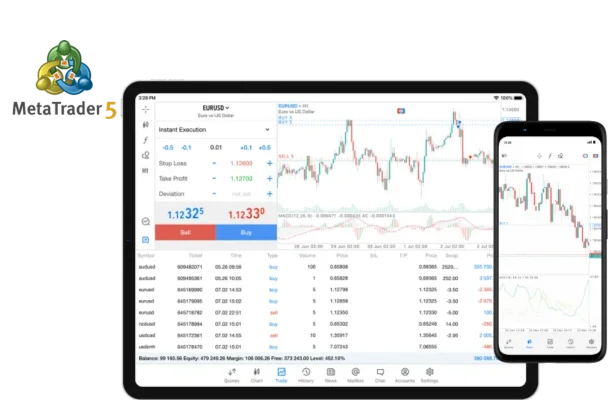
MT5 stands for MetaTrader 5. It’s a trading platform that helps you buy and sell currencies, stocks, and other financial instruments online.
The platform was created by MetaQuotes Software. It came after MT4 and offers more features. MT5 handles multiple asset classes at once. You can trade forex, stocks, commodities, and indices from one account.
Most brokers now offer MT5 because it’s more advanced. The platform runs faster and has better charting tools. It also supports more pending order types than MT4.
Key Features of Exness MT5
ExnExness MT5 comes with powerful features that make trading easier. The platform offers advanced charting, multiple order types, and fast execution.
| Feature | Details | Benefit |
| Timeframes | 21 different timeframes | Better market analysis |
| Order Types | 6 pending order types | More trading flexibility |
| Technical Indicators | 80+ built-in indicators | Advanced market analysis |
| Expert Advisors | Automated trading support | 24/7 trading capability |
| Market Depth | Level II pricing | Better entry and exit points |
| Economic Calendar | Built-in news feed | Stay updated on market events |
| One-Click Trading | Instant order execution | Faster trade placement |
| Multi-Asset Trading | Forex, stocks, commodities | Portfolio diversification |
The platform also includes a strategy tester. This lets you test your trading ideas before risking real money. You can backtest strategies using historical data going back several years.
How to Download and Install Exness MT5
Getting MT5 on your computer is straightforward. Follow these steps to get started:
Download Process:
- TVisit the official Exness website
- Go to the platforms section
- Click on MT5 download link
- Choose your operating system (Windows or Mac)
- Save the installation file to your computer
Installation Steps:
- Run the downloaded file as administrator
- Accept the license agreement
- Choose installation folder
- Wait for the installation to complete
- Launch MT5 from your desktop
The entire process takes about 5 minutes. Make sure you have a stable internet connection during installation. The platform will automatically update itself when new versions are available.
How to Log In to Exness MT5
Logging into MT5 requires your Exness trading account details. You need three pieces of information: login number, password, and server name.
First, open MT5 from your desktop. The login window appears automatically when you start the platform. If it doesn’t show up, go to File menu and select “Login to Trade Account.”
Enter your trading account number in the login field. This is the number Exness gave you when you opened your account. Type your trading password in the password field. Select the correct Exness server from the dropdown list.
Click “Login” to connect to your account. The platform will show your account balance and open positions. If login fails, check your internet connection and verify your credentials.
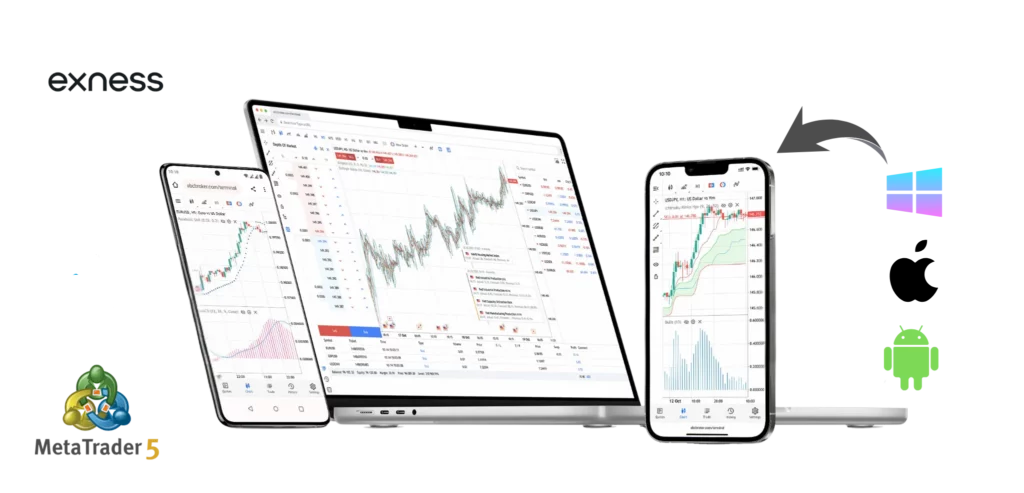
Exness MT5 Trading Tools
MT5 offers many tools to help you analyze markets and place trades. The charting package is the most important tool for technical analysis.
You get access to multiple chart types including candlesticks, bars, and line charts. The platform supports 21 different timeframes from 1 minute to 1 month. This helps you see both short-term and long-term market trends.
The indicator library contains over 80 technical indicators. Popular ones include moving averages, RSI, MACD, and Bollinger Bands. You can also download custom indicators from the MQL5 community.
Drawing tools help you mark important price levels. You can draw trend lines, support and resistance levels, and Fibonacci retracements. These tools stay on your charts even when you close the platform.
The economic calendar shows upcoming news events that might affect prices. High-impact news can cause big price movements. The calendar helps you avoid trading during volatile periods.
Exness MT5 Mobile App

The mobile app lets you trade from anywhere using your smartphone or tablet. It has most of the same features as the desktop version.
You can download the app from Google Play Store or Apple App Store. Search for “MT5” and look for the official MetaTrader 5 app. The download is free and takes just a few minutes.
The mobile interface is designed for touch screens. You can place trades with a few taps. Charts are easy to read even on small screens. The app supports push notifications for price alerts and account updates.
All your desktop settings sync with the mobile app. This means your charts, indicators, and watchlists appear on both platforms. You can start analyzing on desktop and continue on mobile without losing your work.
Common Issues and Troubleshooting with Exness MT5
- Connection Problems
If MT5 won’t connect to the server, check your internet connection first. Try switching to a different Exness server from the login screen. Sometimes servers go down for maintenance.
- Slow Performance
Close unnecessary charts and indicators to speed up the platform. Too many open charts can slow down your computer. Restart MT5 if it becomes unresponsive.
- Login Failures
Double-check your account number and password. Make sure caps lock is off when typing your password. Contact Exness support if you forgot your login details.
- Missing Tools or Indicators
Right-click on charts to access all tools and indicators. If custom indicators disappear, reinstall them through the Navigator window. Restart the platform after installing new tools.
- Order Execution Issues
Check your account balance before placing trades. Make sure you have enough margin for the position size. During high volatility, orders might be rejected due to price changes.
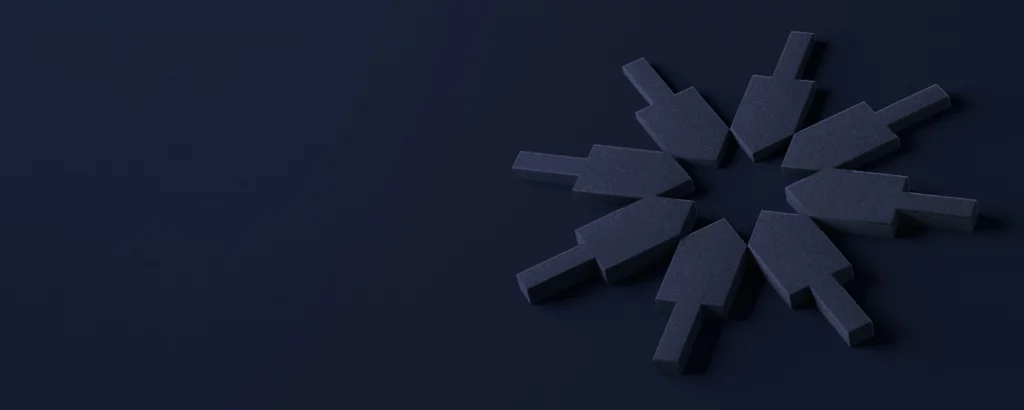
Forex Trading with Low & Stable Spreads
Trade global forex with low spreads and superior conditions for better results, maximizing your potential with each trade.
Frequently Asked Questions
What is Exness MT5 and how is it different from MT4?
MT5 is basically MT4’s upgrade. You get more timeframes, can trade stocks and commodities, not just forex. Charts load faster too. MT4 feels outdated now.
How do I download and install Exness MT5 on my computer?
Go to Exness website, download MT5, run as admin. Takes about 5 minutes. Pretty straightforward process.
Can I use Exness MT5 on my mobile device?
Yeah, works great on phones. Download the MT5 app from your app store. I trade on mobile all the time when I’m not at my desk.
How do I log in to Exness MT5 with my Exness trading account?
Need your account number, password, and server. Open MT5, enter details, pick Exness server, click login. Sometimes takes a few seconds to connect.
What are the key features of Exness MT5?
21 timeframes, 80+ indicators, better order types, market depth, economic calendar. Way more flexible than MT4 for analysis and trading.
